Categories
attheminute teaching
See Think Feel Wonder Pictures & Editable Google Slides Bundle
Description
Snap up six sets of See Think Feel Wonder picture prompts and editable student slides! The prep is all done for you - simply assign the Google Slides to your students on Google Classroom and your students will be all set to go with thought-provoking picture prompts and tables to record their responses. Easy!
Subjects
- Topic
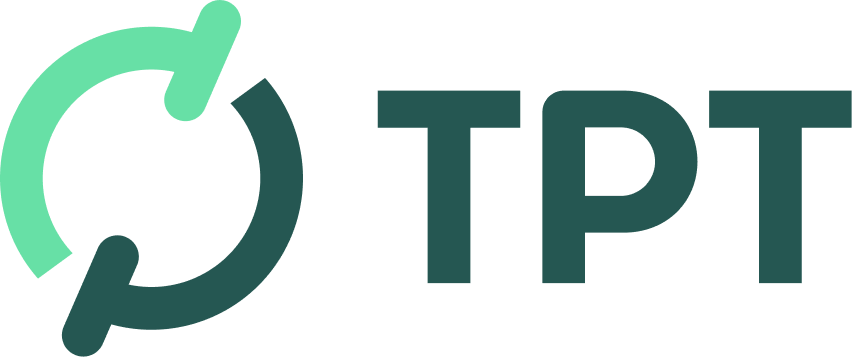
This is also available on TPT
Your download will begin shortly!
Details
Snap up six sets of See Think Feel Wonder picture prompts and editable student slides! The prep is all done for you - simply assign the Google Slides to your students on Google Classroom and your students will be all set to go with thought-provoking picture prompts and tables to record their responses. Easy!
This bundle includes:
☆ Change
If you're looking for an engaging way to introduce a new topic to your students, See Think Feel Wonder is the way to go! It's a way to spark discussions and unearth students' prior knowledge and perceptions. The aim is to encourage students to dig deeper than just surface-level observations and GET CURIOUS about the world around them.
Each of these six resources include a 22-page Google Slide which is made up of ten picture prompts and ten editable tables for responses. You can edit the picture prompt numbers and remove slides in the case that you just want to use a selection of the pictures.
How I recommend using these Google Slides:
Complete the Bus Stop activity included in the BONUS FILE of this bundle with students either just discussing their ideas or recording their responses on post-it notes. Here's an example.
Show students the Google Slides and model how to fill in the See Think Feel Wonder charts, ensuring that you are specific about your expectations of length/quality of responses.
Make the slides available for students to complete independently through the 'Create an Assignment' function on Google Classroom (explained below).
Look at the assignments once they have been submitted by your students and use this information to identify prior knowledge, misconceptions and possible areas to explore further in following lessons.
If you haven't used the 'Create an Assignment' function in Google Classroom before, you can check out instructions on Google support. There are also a bunch of videos out there you can watch on Youtube if that's easier for you!
The most important thing is that when you first create the assignment, you select 'Make a copy for each student'. This means that your students will all get their own copy of the slides with their name added to the document title. You and the student will be able to edit their copy of the document and, importantly, your students will not be able to edit your original copy of the slides (yes, I have made this mistake before!).
Please note: Currently we do not have Google Apps integration on our website, so head over to TPT to purchase any bundles!
Enjoy!
Be purposeful teachers
Who are in control
Feel inspired
And know they've done enough
)